Start-up and deployment
Midway provides a lightweight launcher for launching your app. We provide a variety of deployment models for applications. You can either deploy the application to any server (such as a server purchased by yourself) in the traditional way, or you can build the application as a Serverless application. Midway provides a cross-cloud deployment method.
Local development
Here are two ways to use the dev command for local development.
Quickly start a single service
In local development, Midway provides a dev command startup framework in package.json, such:
- Use mwtsc
- Use @midwayjs/cli
{
"scripts": {
"dev": "mwtsc --watch --run @midwayjs/mock/app.js",
}
}
This is the most streamlined command. It has the following features:
-
- Use the
mwtsctool to build the code. After success, read the built code through theapp.jsfile in the@midwayjs/mockpackage to start the project
- Use the
-
- Use the built-in API (
initializeGlobalApplicationContextof @midwayjs/core) to create a service without going throughbootstrap.js
- Use the built-in API (
-
- Single process operation
{
"script": {
"dev": "midway-bin dev --ts"
}
}
This is the most concise command, it has the following characteristics:
-
- Use
--tsto specify the TypeScript(ts-node) environment to start
- Use
-
- Use the built-in API(@midwayjs/core
initializeGlobalApplicationContext) to create a service withoutbootstrap.js
- Use the built-in API(@midwayjs/core
-
- Single process operation
Run the following command on the command line to execute.
$ npm run dev
Specify the portal to start the service
Because the local dev command is usually different from the initialization parameters of the bootstrap.js startup file, some users are worried about the inconsistency between local development and online development, such as testing links.
In this case, you can directly pass an entry file to the dev command and use the entry file to start the service.
- Use mwtsc
- Use @midwayjs/cli
{
"scripts": {
"dev": "mwtsc --watch --run bootstrap.js",
},
}
{
"script": {
"dev": "midway-bin dev --ts --entryFile=bootstrap.js"
}
}
Deploy to server
The difference between post-deployment and local development
After deployment, some places are different from local development.
1. Changes in the node environment
The biggest difference is that after the server is deployed, node will be used directly to start the project.
- If you use
mwtscto develop the project, the difference is not big - If
@midwayjs/cliis used,ts-nodewill not be used to start the project, which means that*.tsfiles will no longer be read
2. Changes in the loading directory
After the server is deployed, only the built dist directory is loaded, while the local development src directory is loaded.
| Local | Server | |
|---|---|---|
| appDir | Project root directory | Project root directory |
| baseDir | src directory under the root directory of the project | dist directory under the root directory of the project |
3. Changes in the environment
In the server environment, NODE_ENV=production is generally used. Many libraries will provide better performance methods in this environment, such as enabling caching, error reporting, etc.
4. Log files
In the general server environment, logs are not printed to the logs directory of the project, but other directories that are not affected by project updates, such as home/admin/logs. This fixed directory also facilitates other tools to collect logs.
Deploy process
The entire deployment is divided into several parts. Since Midway is written TypeScript, it adds a build step to the traditional JavaScript code. The entire deployment process is as follows.
 Since deployment is very relevant to the platform and environment, we will demonstrate it with Linux below, and other platforms can refer to it as appropriate.
Since deployment is very relevant to the platform and environment, we will demonstrate it with Linux below, and other platforms can refer to it as appropriate.
Compile code and install dependencies
Since Midway project is TypeScript written, we compile it before deployment. In this example, we have written the build script in advance and run the npm run build command. If not, add the following build command to package.json.
- Use mwtsc
- Use @midwayjs/cli
{
"scripts": {
"build": "mwtsc --cleanOutDir",
},
}
// package.json
{
"scripts": {
"build": "midway-bin build -c"
},
}
Although it is not necessary, it is recommended that you perform the test and lint first.
Generally speaking, the deployment build environment and the local development environment are two sets. We recommend building your application in a clean environment.
The following code is a sample script that you can save as build.sh.
## Server build (code downloaded)
$ npm install # installation and development period dependency
$ npm run build # build project
$ npm prune --production # remove development dependencies
## Local build (dev dependency has been installed)
$ npm run build
$ npm prune --production # remove development dependencies
General installation dependencies specify NODE_ENV = production or npm install-production only dependencies dependencies are installed when building formal packages. Because the modules in the devDependencies are too large and will not be used in the production environment, unknown problems may also be encountered after installation.
After the build is completed, the dist directory of the Midway build product appears.
➜ my_midway_app tree
.
├── src
├── dist # Midway build product directory
├── node_modules # Node.js dependency package directory.
├── test
├── bootstrap.js # Deployment Startup File
├── package.json
└── tsconfig.json
Alias path problem in build
Aliases are a habit brought by front-end tools, rather than a standard capability of Node.js. Currently, there are two optional ways to use them:
-
- Use the subpath imports that comes with Node.js
-
- Use extra tools to process at compile time
Packing compression
After the construction is completed, you can simply package and compress it and upload it to the environment to be released.
Generally speaking, the files or directories that must be included in the server operation are package.json, bootstrap.js, dist, node_modules.
Upload and decompress
There are many ways to upload to the server, such as the common ssh/FTP/git etc. You can also use online services such as OSS for transfer.
Start the project
The project built by Midway is single-process. Whether it adopts fork mode or cluster mode, single-process code is always easily compatible with different systems, so it is very easy to be loaded by existing tools such as pm2/forever in the community,
Here we use pm2 to demonstrate how to deploy.
Projects generally need an entry file, for example, we create a bootstrap.js in the root directory as our deployment file.
➜ my_midway_app tree
.
├── src
├── dist # Midway build product directory
├── test
├── bootstrap.js # Deployment Startup File
├── package.json
└── tsconfig.json
Midway provides a simple way to meet the startup method of different scenarios. All we need to do is install the @midwayjs/bootstrap module provided by us (by default, it comes with it).
$ npm install @midwayjs/bootstrap --save
Then write the code in the entry file. Note that the code here uses JavaScript.
const { Bootstrap } = require('@midwayjs/bootstrap');
Bootstrap.run();
Although the code of the startup file is very simple, we still need this file, which is needed in subsequent scenarios such as link tracking.
Note that there is no http startup port here. If you need it, you can refer to the document for modification.
- [Modify the koa port](extensions/koa# Modify Port)
At this time, you can directly use NODE_ENV = production node bootstrap.js to start the code, or you can use pm2 to perform the startup.
We generally recommend using tools to start the Node.js project. Here are some documents for advanced reading.
Startup parameters
In most cases, it is not necessary to configure parameters in the Bootstrap, but there are still some configurable startup parameter options that are passed in through configure methods.
const { Bootstrap } = require('@midwayjs/bootstrap');
Bootstrap
.configure({
imports: [/*...*/]
})
.run();
| Property | Type | Description |
|---|---|---|
| appDir | string | Optional. The project root directory is process.cwd() by default. |
| baseDir | string | Optional. The directory of the project code, which is src in R & D and dist in R & D. |
| imports | Component [] | Optional, explicit component reference |
| moduleDetector | 'file' | IFileDetector | false | Optional. The module loading method used. Default value: file. You can use the dependency injection local file scanning method. You can explicitly specify a scanner or disable scanning. |
| logger | Boolean | ILogger | optional. the logger used in the bootstrap. the default value is consoleLogger |
| ignore | string [] | optional. the path ignored by the dependent injection container scan. the moduleDetector is invalid if false |
| globalConfig | Array<{ [environmentName: string]: Record<string, any> }> | Record<string, any> | Optionally, if the global incoming configuration is an object, it is directly merged into the current configuration in the form of an object. If you want to pass in the configuration of different environments, it is passed in in the form of an array with the same structure and importConfigs. |
Example: Enter the global configuration (object)
const { Bootstrap } = require('@midwayjs/bootstrap');
Bootstrap
.configure({
globalConfig: {
customKey: 'abc'
}
})
.run();
Example, incoming sub-environment configuration
const { Bootstrap } = require('@midwayjs/bootstrap');
Bootstrap
.configure({
globalConfig: [{
default: {/*...*/}
unittest: {/*...*/}
}]
})
.run();
Deploy with Docker
Write Dockerfile and build images
Step 1: Add a Dockerfile to the current directory
FROM node:18
WORKDIR /app
ENV TZ="Asia/Shanghai"
COPY . .
# If each company has its own private source, it can replace the registry address
RUN npm install --registry=https://registry.npm.taobao.org
RUN npm run build
# If the port is changed, this side can be updated
EXPOSE 7001
CMD ["npm", "run", "online"]
Step 2: Add .dockerignore file (similar to git ignore file), you can copy the content of .gitignore to .dockerignore
Step 3: When using pm2 deployment, change the command to pm2-runtime start. For more information about pm2 deployment, see pm2 container deployment instructions.
Step 4: build a docker image
$ docker build -t helloworld.
step 5: run docker image
$ docker run -itd -P helloworld
The operation effect is as follows:

Then the uppercase -P allows us to access 32791 ports because we are assigned a port by default (this -P is randomly assigned, and we can also use the -p 7001:7001 to specify a specific port)
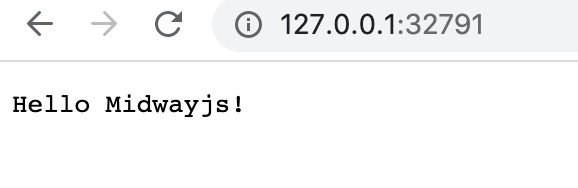
For other registry pushed to dockerhub or docker, you can search for the corresponding method.
Optimization
We can see that the mirror image we typed in front has more than 1g, which can be optimized:
-
- We can use a simpler basic image of docker image: for example, node:18-alpine,
-
- The source code was finally typed in the mirror image. In fact, we don't need this one.
We can also combine the multistage functions of docker to do some optimization. Please note that this function can only be used after Docker 17.05.
FROM node:18 AS build
WORKDIR /app
COPY . .
RUN npm install
RUN npm run build
FROM node:18-alpine
WORKDIR /app
# Copy the source code and the error can be reported to the right line
COPY --from=build /app/src ./src
COPY --from=build /app/dist ./dist
COPY --from=build /app/bootstrap.js ./
COPY --from=build /app/package.json ./
RUN apk add --no-cache tzdata
ENV TZ="Asia/Shanghai"
RUN npm install --production
# If the port is changed, this side can be updated
EXPOSE 7001
CMD ["npm", "run", "start"]
The result of the current example is only 207MB. Compared with the original 1.26G, it saves a lot of space.
Combined with Docker-Compose operation
On the basis of docker deployment, you can also deploy some services related to your own services in combination with docker-compose.
The following uses midway combined with redis as an example to quickly deploy the entire project using docker-compose.
Step 1
Add dockerfile according to Docker deployment
Step 2
The docker-compose.yml file is added as follows: (here we simulate our midway project using Redis)
version: "3"
services:
web:
build: .
ports:
-"7001:7001"
links:
-redis
redis:
image: redis
Step 3: Modify config
Modify the configuration file of redis as follows: (To configure redis, please refer to redis component)
// src/config/config.default.ts
export default {
// ...
redis: {
client: {
port: 6379, //The port of the redis container
host: "redis", // This is consistent with the redis service name in the docker-compose.yml file
password: "", //There is no password by default. Please change it to the password configured for the redis container.
db: 0,
},
},
}
Step 4: Build
Use command:
$ docker-compose build
Step 5: Run
$ docker-compose up -d

Followup
For more information about docker-compose, please refer to Official Documentation
Single file build deployment
In some scenarios, the project is built as a single file, the deployed file can be smaller, and it can be distributed and deployed more easily. In some scenarios, it is particularly efficient, such as:
- In serverless scenarios, a single file can be deployed faster
- For private scenarios, a single file can be encrypted and confused more easily
Midway supports building projects as a single file starting from v3.
Cases that are not supported are:
- egg project (@midwayjs/web)
- The path form used by
importConfigsat the entrance imports the configured application, component - Packages that are not explicitly depended on, or that contain convention-based files
pre-dependency
Single-file builds have some pre-dependencies that need to be installed.
## Used to generate entry
$ npm i @midwayjs/bundle-helper --save-dev
## Used to build a single file
## install to the global
$ npm i @vercel/ncc -g
## Or install to project (recommended)
$ npm i @vercel/ncc --save-dev
Code adjustments
There are some possible adjustments, listed below:
1. Configuration format adjustment
The configuration imported by the project must be adjusted to object mode.
Midway's official components have been adjusted to this mode. If you have your own components, please adjust to this mode to build a single file.
Both Midway v2/v3 support configuration loading in "object mode".
// src/configuration.ts
import { Configuration } from '@midwayjs/core';
import { join } from 'path';
import * as DefaultConfig from './config/config.default';
import * as LocalConfig from './config/config.local';
@Configuration({
importConfigs: [
{
default: DefaultConfig,
local: LocalConfig
}
]
})
export class MainConfiguration {
}
2. The default export situation
Due to the default behavior of the ncc builder, please DO NOT use default exports in dependency injection related code.
for example:
export default class UserSerivce {
//...
}
After compiling, UserSerivce cannot be injected.
3. Data source entities related
Data source-dependent scan paths are also not supported.
export default {
typeorm: {
dataSource: {
default: {
//...
entities: [
'/abc', // not supported
]
},
}
}
If there are too many entities, you can write a js file, scan out the entities, generate a file to the directory, and execute it every time you build.
Modify the entry file
Modify the entry bootstrap.js to the following code.
const { Bootstrap } = require('@midwayjs/bootstrap');
// Explicitly introduce user code as a component
Bootstrap. configure({
// Here is the compiled entry, local development does not use this file
imports: require('./dist/index'),
// Disable directory scanning for dependency injection
moduleDetector: false,
}).run()
Construct
Compilation for single-file builds requires several steps:
-
- Build the project ts file into js
-
- Use an additional compiler to package all js files into one file
We can write the above process as the following two commands, and put them in the scripts field of package.json.
"scripts": {
//...
"bundle": "bundle && npm run build && ncc build bootstrap.js -o build",
"bundle_start": "NODE_ENV=production node ./build/index.js"
},
Contains three parts
bundleis to export all project codes as components and generate asrc/index.tsfile, this command is provided by@midwayjs/bundle-helpernpm run buildis the basic ts project build, buildsrc/**/*.tstodist/**/*.jsncc build bootstrap.js -o buildusesbootstrap.jsas the entry to build a single file, and finally generates it intobuild/index.js
After writing, execute the command.
$ npm run bundle
Note that there may be errors during the construction process, such as ts definition errors, incorrect entry generation syntax, etc., which need to be repaired manually.
After compiling, start the project.
$ npm run bundle_start
If boot access is fine, then you can distribute your build in the build directory.
Binary deployment
Package Node.js into a single executable file, which can be directly copied and executed during deployment. This method includes the node runtime and business code, which is conducive to the protection of intellectual property rights.
Common tools for packaging Node.js into executable files include pkg, nexe, node-packer, enclose, etc. Below we will take the most common pkg package as an example.
pre-dependency
Binary deployment has some pre-dependencies that need to be installed.
## Used to generate entry
$ npm i @midwayjs/bundle-helper --save-dev
## for building binaries
## install to the global
$ npm i pkg -g
## Or install to project (recommended)
$ npm i pkg --save-dev
Code adjustments
The adjustment is the same as [Single File Build Deployment](./deployment#Single File Build Deployment), please refer to the above document.
Modify the entry file
The adjustment is the same as [Single File Build Deployment](./deployment#Single File Build Deployment), please refer to the above document.
Construct
First you need to configure pkg, the main content is in the bin and pkg fields of package.json.
binwe specify as the entry file, iebootstrap.js- The directory after
pkg.scriptsis built, using glob syntax to include all js files underdist pkg.assertsIf there are some static resource files, you can configure them here- The platform product built by
pkg.targetsis a combination of the following options (in the example I specified mac + node18):- nodeRange (node8), node10, node12, node14, node16 or latest
- platform alpine, linux, linuxstatic, win, macos, (freebsd)
- arch x64, arm64, (armv6, armv7)
pkg.outputPathis the address of the build product, in order to separate it from the ts output, we chose the build directory
package.json reference example:
{
"name": "my-midway-project",
//...
"devDependencies": {
//...
"@midwayjs/bundle-helper": "^1.2.0",
"pkg": "^5.8.1"
},
"scripts": {
//...
"pkg": "pkg . -d > build/pkg.log",
"bundle": "bundle && npm run build"
},
"bin": "./bootstrap.js",
"pkg": {
"scripts": "dist/**/*.js",
"assets": [],
"targets": [
"node18-macos-arm64"
],
"outputPath": "build"
},
//...
}
For more details, please refer to PKG Documentation.
In the above example, the -d parameter of the pkg command is to output debugging information to a specific file, which can be deleted by yourself.
Compilation for binary builds requires several steps:
-
- Generate the
src/index.tsentry file, and build the project ts file into js
- Generate the
-
- Use pkg to generate platform-specific build products
We can execute orders.
$ npm run bundle
$ npm run pkg
If it is correct, we can see a my-midway-project file in the build directory (the name field of our package.json), double click it to execute.
Deployment failure
After deployment, the situation is more complicated because it is related to the environment. If you encounter problems after deployment to the server, see Troubleshoot server startup failure.